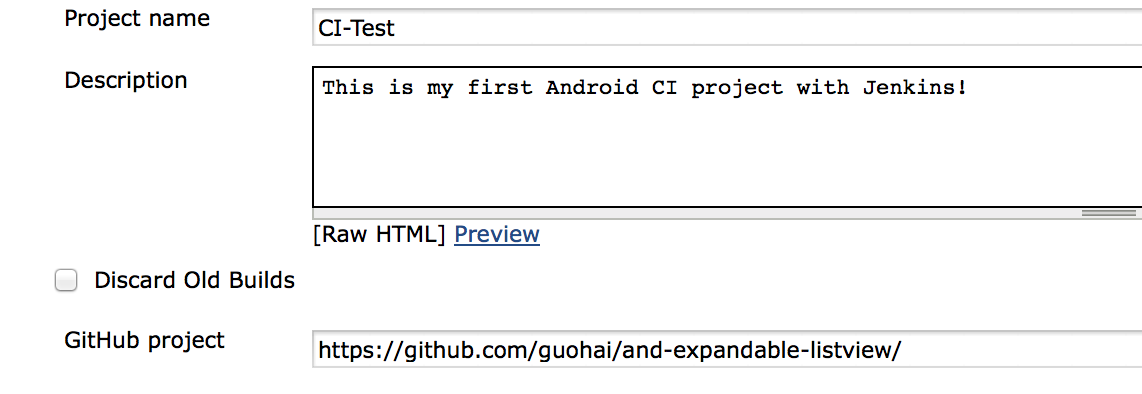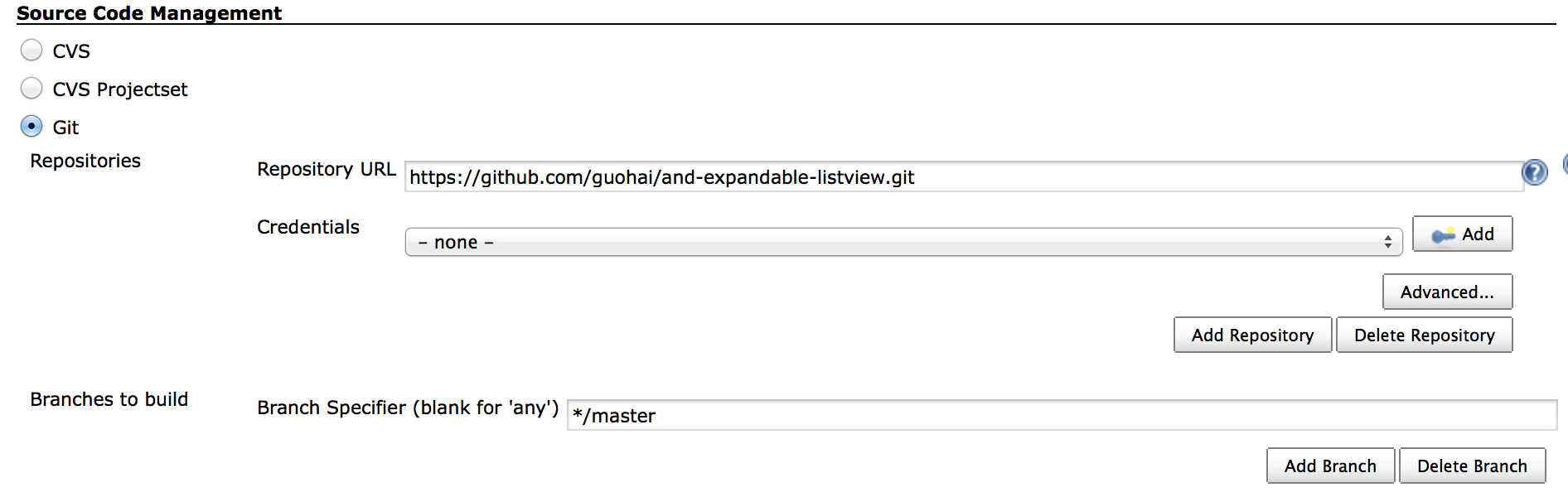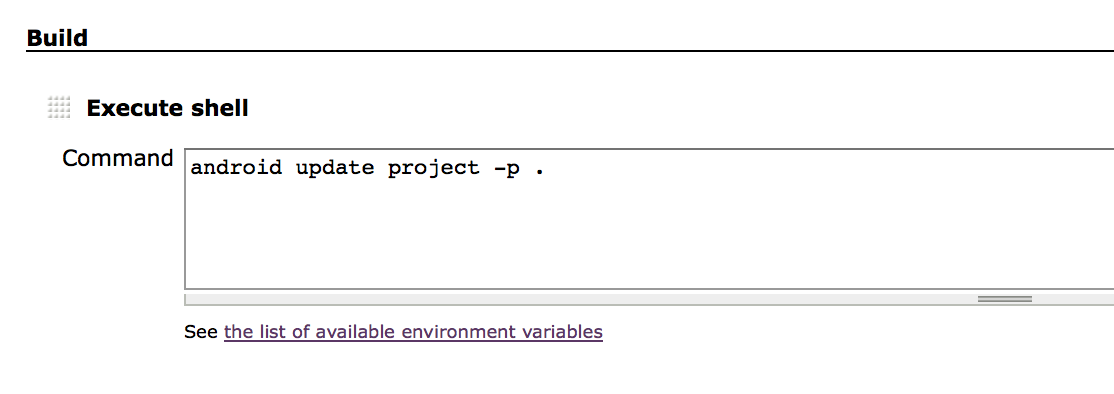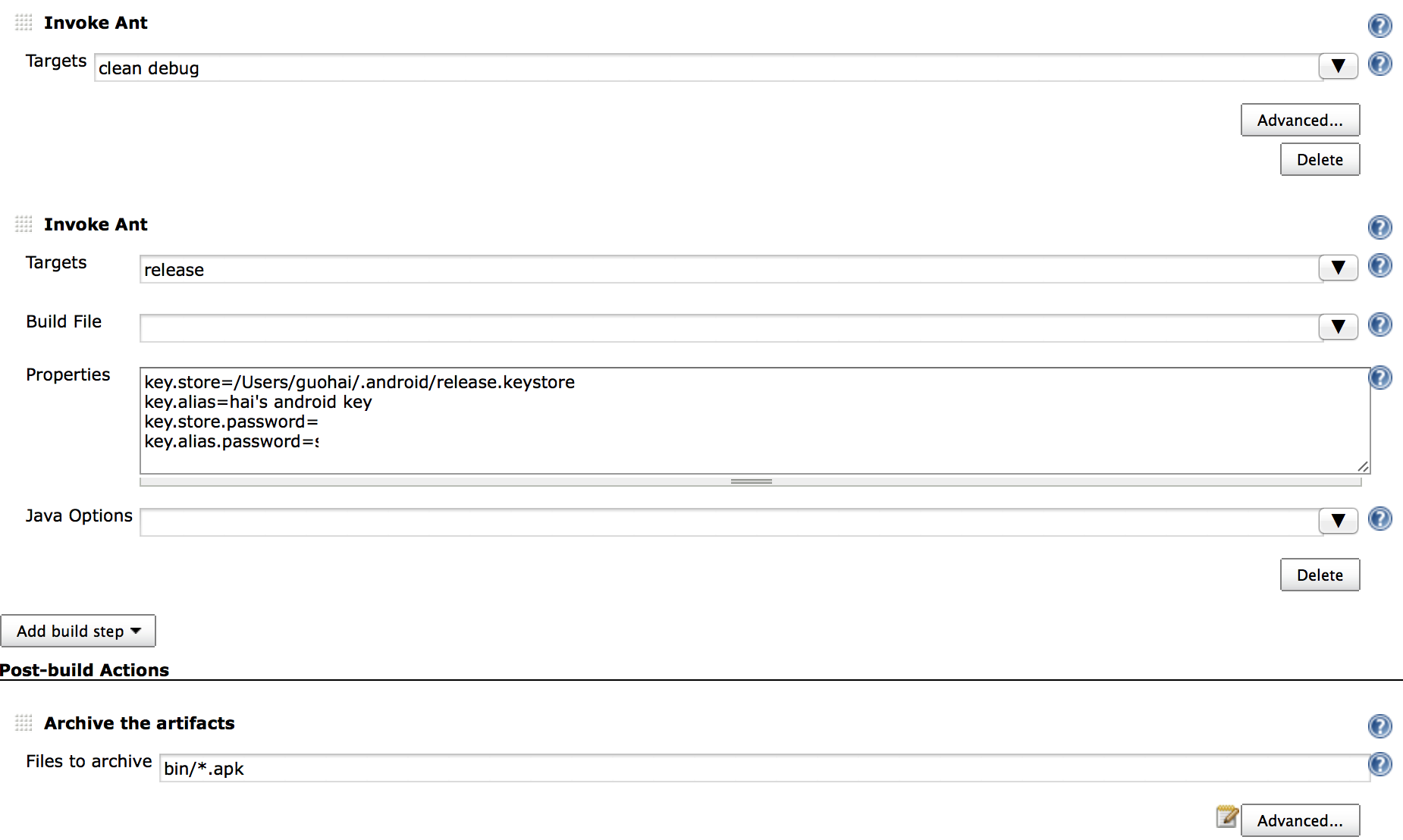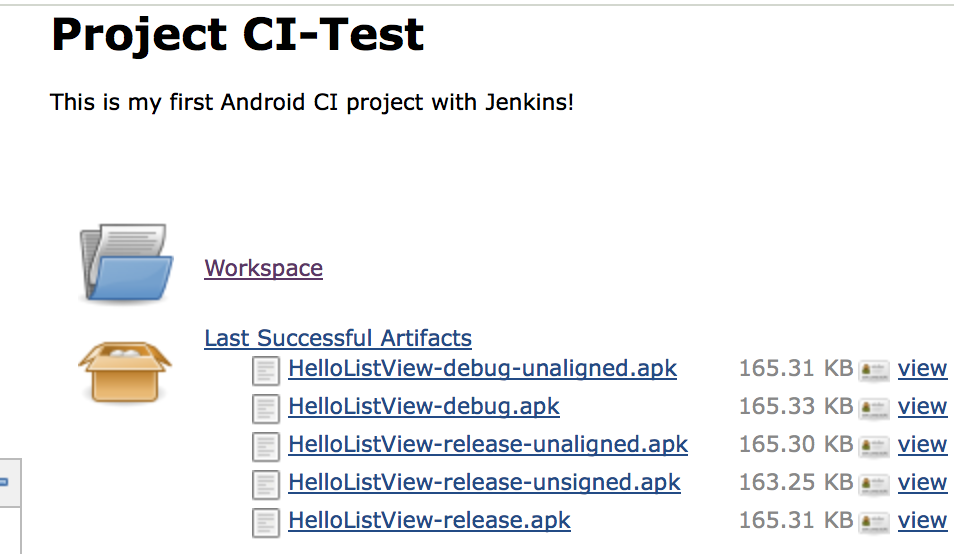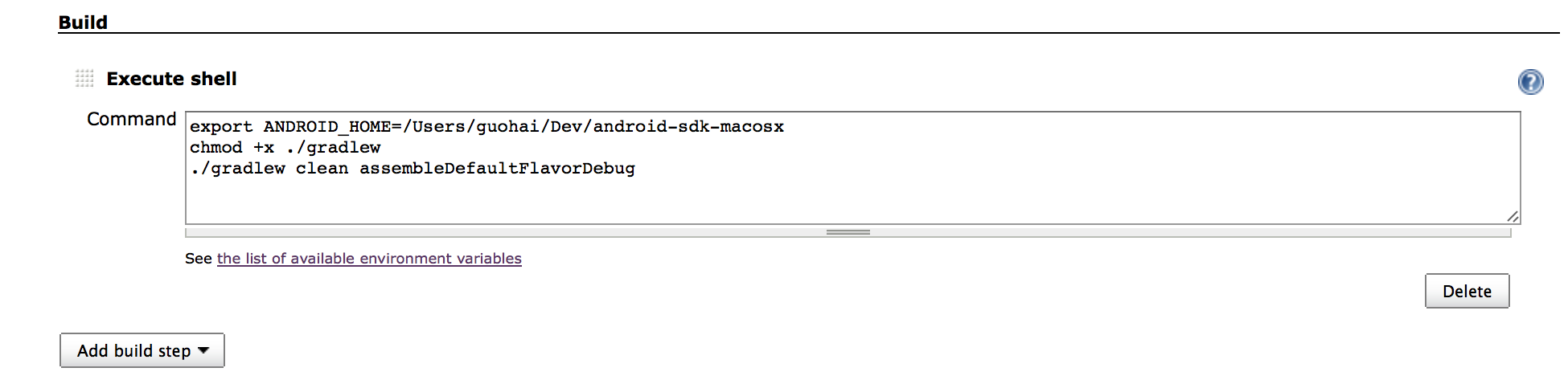搜了下据说性价比还可以的VPS,似乎我在上海ping值很高,用用看吧(可以按小时付费)。
注册账号,创建VPS,拿到root用户
ssh root@162.243.117.95
创建常用账户
ssh guohai@162.243.117.95
拿到之后当然先装些基础的软件,比如FTP服务,SSL等等,这个看自己的爱好。
摸出我当年做各种MIS的经验,什么Nginx/MySQL/PHP,不过PHP我之前没有弄过,照着网络上简单的搞搞。
[root@Knight-on-the-Cloud ~]# yum -y install vsftpd
参照
http://my.oschina.net/u/130017/blog/15229
基础配置
local_enable=YES
ascii_upload_enable=YES
ascii_download_enable=YES
write_enable=YES
然后就是MySQL
[root@Knight-on-the-Cloud log]# yum -y install mysql-server
[root@Knight-on-the-Cloud log]# service mysqld start
Initializing MySQL database: WARNING: The host ‘Knight-on-the-Cloud’ could not be looked up with resolveip.
This probably means that your libc libraries are not 100 % compatible
with this binary MySQL version. The MySQL daemon, mysqld, should work
normally with the exception that host name resolving will not work.
This means that you should use IP addresses instead of hostnames
when specifying MySQL privileges !
Installing MySQL system tables…
OK
Filling help tables…
OK
To start mysqld at boot time you have to copy
support-files/mysql.server to the right place for your system
PLEASE REMEMBER TO SET A PASSWORD FOR THE MySQL root USER !
To do so, start the server, then issue the following commands:
/usr/bin/mysqladmin -u root password ‘new-password’
/usr/bin/mysqladmin -u root -h Knight-on-the-Cloud password ‘new-password’
Alternatively you can run:
/usr/bin/mysql_secure_installation
which will also give you the option of removing the test
databases and anonymous user created by default. This is
strongly recommended for production servers.
See the manual for more instructions.
You can start the MySQL daemon with:
cd /usr ; /usr/bin/mysqld_safe &
You can test the MySQL daemon with mysql-test-run.pl
cd /usr/mysql-test ; perl mysql-test-run.pl
Please report any problems with the /usr/bin/mysqlbug script!
[ OK ]
Starting mysqld: [ OK ]
这样装好之后就记住你MySQL的root密码啦,记得所有都是最小权限原则,不用的就不需要开。
移动MySQL数据文件位置,当然先得停止MySQL服务。
这几个命令都是在OS的root权限下进行的。
mkdir -p /usr/local/mysql
cp -afir /var/lib/mysql/* /usr/local/mysql
vim /etc/my.cnf
[mysqld]
datadir=/usr/local/mysql
socket=/usr/local/mysql/mysql.sock
default-character-set=utf8
user=mysql
# Disabling symbolic-links is recommended to prevent assorted security risks
symbolic-links=0
[mysqld_safe]
log-error=/var/log/mysqld.log
pid-file=/var/run/mysqld/mysqld.pid
[mysql]
default-character-set=utf8
vim /etc/init.d/mysqld
datadir=/usr/local/mysql
启动MySQL,并登录试试。
mysql -h 127.0.0.1 -P 3306 -u root -p
或者用
mysql -u root -p
来登录
最后还是创建一个软链接,主要是后面PHP程序连过来的时候是找的默认这个地方(/var/lib/mysql/mysql.sock)
[root@Knight-on-the-Cloud mysql]# mkdir -p /var/lib/mysql/
[root@Knight-on-the-Cloud mysql]# ln -s /usr/local/mysql/mysql.sock /var/lib/mysql/mysql.sock
如果数据库能启动,看看/var/log/mysqld.log里面日志都正常的话,这步就应该好了。
安装Nginx
https://www.digitalocean.com/community/articles/how-to-compile-nginx-from-source-on-an-centos-6-4-x64-vps
编译参数如下
./configure \
--user=nginx \
--group=nginx \
--prefix=/etc/nginx \
--sbin-path=/usr/sbin/nginx \
--conf-path=/etc/nginx/nginx.conf \
--pid-path=/var/run/nginx.pid \
--lock-path=/var/run/nginx.lock \
--error-log-path=/var/log/nginx/error.log \
--http-log-path=/var/log/nginx/access.log \
--with-http_gzip_static_module \
--with-http_stub_status_module \
--with-http_ssl_module \
--with-pcre \
--with-file-aio \
--with-http_realip_module \
--without-http_scgi_module \
--without-http_uwsgi_module \
--without-http_fastcgi_module
注意,如果你弄好这些启动的话,发现
nginx: [emerg] unknown directive “fastcgi_pass”
nginx不要带这个参数–without-http_fastcgi_module编译,这样就表示Nginx集成了fastCGI的功能,也就不需要使用spawn-fcgi等等。
配置/etc/nginx/nginx.conf
types_hash_bucket_size 64;
server_names_hash_bucket_size 128;
加入
include /etc/nginx/conf.d/*.conf;
到/etc/nginx/nginx.conf
安装PHP
https://www.digitalocean.com/community/articles/how-to-install-linux-nginx-mysql-php-lemp-stack-on-centos-6
如果没有启用Nginx或者PHP的fastCGI,就只能安装
http://www.lighttpd.net/download/spawn-fcgi-1.6.3.tar.gz
了,因为我们在编译Nginx的时候有http_fastcgi_module,所以就不需要这个了
Nginx出现403,
原因http://www.linuxidc.com/Linux/2013-06/85625.htm
vim /etc/nginx/nginx.conf
user guohai;
root 18137 0.0 0.2 44552 1092 ? Ss 13:30 0:00 nginx: master process /usr/sbin/nginx -c /etc/nginx/nginx.conf
guohai 18139 0.0 0.3 44956 1708 ? S 13:30 0:00 nginx: worker process
guohai 18140 0.0 0.3 44956 1708 ? S 13:30 0:00 nginx: worker process
guohai 18141 0.0 0.3 44956 1680 ? S 13:30 0:00 nginx: worker process
guohai 18142 0.0 0.3 44956 1692 ? S 13:30 0:00 nginx: worker process
访问目录权限
[guohai@Knight-on-the-Cloud html]$ ls -l
total 4
drwxrwxr– 2 guohai guohai 4096 Nov 27 11:07 guoh.org
[guohai@Knight-on-the-Cloud guoh.org]$ ls -l
total 8
-rw-rw-r– 1 guohai guohai 0 Nov 27 13:37 hello.txt
-rw-rw-r– 1 guohai guohai 612 Nov 27 11:33 index.html
-rw-rw-r– 1 guohai guohai 617 Nov 27 11:05 info.php
PHP页面出现,
404, No input file specified.
vim /etc/php-fpm.d/www.conf
Unix user/group of processes里面用户和组控制的和所需要访问文件属于同一个用户和组就好,我这里都改成guohai。
root 18409 0.0 0.7 125452 3952 ? Ss 15:09 0:00 php-fpm: master process (/etc/php-fpm.conf)
guohai 18410 0.0 1.0 126088 5208 ? S 15:09 0:00 php-fpm: pool www
guohai 18411 0.0 1.0 125972 5216 ? S 15:09 0:00 php-fpm: pool www
guohai 18412 0.0 0.8 125972 4136 ? S 15:09 0:00 php-fpm: pool www
guohai 18413 0.0 0.8 125452 4124 ? S 15:09 0:00 php-fpm: pool www
guohai 18414 0.0 1.0 126088 5208 ? S 15:09 0:00 php-fpm: pool www
所以这两个诡异的问题都是权限问题
也就是我们这里Nginx和PHP的运行用户都是guohai,文件所属也都是guohai,这样就不会出任何问题了(Nginx或者PHP的master process都是运行在daemon当中,所以这里是root),当然可能正式服务器上应该部署在www这种权限比较少的用户下面。
我这里是迁移工作,所以数据库和程序文件我都有导入出来,现在只需要导入数据库,把文件放到指定的目录就好。如果是全新安装的话,只要创建好数据库和用户就好,安装WP的时候会自动生成数据库。
创建数据库和用户
CREATE DATABASE wp_db;
CREATE USER wp_user@localhost;
SET PASSWORD FOR wp_user@localhost= PASSWORD("YOUR_STRONG_PASSWORD");
GRANT ALL PRIVILEGES ON wp_db.* TO wp_user@localhost IDENTIFIED BY 'YOUR_STRONG_PASSWORD';
FLUSH PRIVILEGES;
当然你如果熟悉MySQL的话,可以细分权限,给够就行了。
https://www.digitalocean.com/community/articles/how-to-install-wordpress-with-nginx-on-centos-6–2
WordPress在Nginx上开启固定链接(permalinks),参见的是http://blog.dighost.me/archives/3233.html,网络上很多方法都不成功,不知道到底是对视错,我的是WP放在子目录(lifelog)下面,所以
location / {
index index.php index.html index.htm;
try_files $uri $uri/ /index.php?$args;
# try_files and rewrite, which is better?
# if (-f $request_filename/index.html) {
# rewrite (.*) $1/index.html break;
# }
# if (-f $request_filename/index.php) {
# rewrite (.*) $1/index.php;
# }
# if (!-f $request_filename) {
# rewrite (.*) /index.php;
# }
}
location /lifelog/ {
index index.php index.html index.htm;
try_files $uri $uri/ /lifelog/index.php?$args;
}
也就是我只修改了location /lifelog/的内容,并且index后面有这么多,部分人只放了index.php,但是我这样就会出现404,如果写全就能工作,所以。。。
所有东西都弄好之后,然后可以隐藏掉Nginx/PHP版本号,避免软件漏洞出现后,攻击者很容易知道你的系统软件版本,然后直接拿下你的机器,不过我这台机器应该没有人感兴趣。
参见http://wangye.org/blog/archives/352/
分别在/etc/nginx/nginx.conf增加
http {
# …省略一些配置
server_tokens off;
}
在/etc/php.ini关闭expose_php,即修改为
expose_php = Off
或者你自己编译源码,尽量隐藏掉你不想让别人看到的信息。
P.S.
运行了几个小时,发现有时候还是会有404,先用用看有没有什么比较严重的问题,备份很重要,有空来写几个脚本去定时导出和打包数据库和文件。
需要注册的同学可以使用https://www.digitalocean.com/?refcode=7340d6d347a6这个优惠码,你好我也好,哈哈哈 /偷笑
跑了会儿就觉得站点反应慢,看了下
top发现CPU很空,Memory几乎满掉了
ps -A –sort -rss -o comm,pmem,pcpu | uniq -c | head -15
发现php-fpm占了很多内存
ps aux | grep php-fpm
网上搜了下,遇到php-fpm开的多的人很多,而每个php-fpm进程大约占用20M左右的内存,所以内存很快就会耗光了
http://www.perfgeeks.com/?p=599
http://www.ha97.com/4339.html
这两篇博客解释了php-fpm的工作方式,我这里是动态的,然后我这里VPS的内存比较小,而max_spare_servers默认是35个,所以就会耗非常多的内存,于是我尝试将这个值改小。
vim /etc/php-fpm.d/www.conf
修改pm.max_spare_servers
再跑跑看。
P.P.S. 难道为了搞个VPS搭个小站,还要逼我学习如何调优Nginx/PHP/MySQL?突然发现还是我那个40人民币/年的空间比较好,ping值也低,也没有这么多事,可惜它经常不出声响的就处于维护状态,让人比较头疼。用了这个VPS,现在如果坏了得自己修了。。。
P.P.P.S 发现这事停不下来了
一些Nginx简单的配置
vim /etc/nginx/nginx.conf
Nginx上开启gzip选项
gzip on;
gzip_min_length 1k;
gzip_buffers 4 16k;
gzip_http_version 1.0;
gzip_comp_level 2;
gzip_types text/plain application/x-javascript text/css application/xml;
gzip_vary on;
gzip_disable "MSIE [1-6]\.";
可以用curl命令测试下是否设置生效
curl -I guoh.org/lifelog/ -H Accept-Encoding:gzip,defalte // 指定Head接收编码信息
curl -A "Mozilla/4.0 (compatible; MSIE 6.0; Windows NT 5.0)" -I guoh.org/lifelog/ -H Accept-Encoding:gzip,defalte // 指定代理为某种浏览器,可以用任意值来"欺骗"服务器
curl -A "Mozilla/4.73 [en] (X11; U; Linux 2.2.15 i686)" -I guoh.org/lifelog/ -H Accept-Encoding:gzip,defalte
配置静态文件超时时间(这段静态文件超时的配置文件是错的,参见2015/01/25 UPDATE部分)
location ~* .(ico|gif|bmp|jpg|jpeg|png|swf|js|css|mp3) {
expires 30d;
}
Nginx Proxy Cache如果有需要的话,再来研究。
http段里面添加
proxy_connect_timeout 10;
proxy_read_timeout 180;
proxy_send_timeout 5;
proxy_buffer_size 16k;
proxy_buffers 4 64k;
proxy_busy_buffers_size 256k;
proxy_temp_file_write_size 256k;
proxy_temp_path /tmp/temp_dir;
proxy_cache_path /tmp/cache levels=1:2 keys_zone=cache_one:100m inactive=1d max_size=10g;
server段里面添加
location ~ .*\.(gif|jpg|png|css|js)(.*) {
proxy_pass http://appserver ;
proxy_redirect off;
proxy_set_header Host $host;
proxy_cache cache_one;
proxy_cache_valid 200 302 24h;
proxy_cache_valid 301 30d;
proxy_cache_valid any 5m;
expires 90d;
}
WP插件有关
顺手把SyntaxHighlighter做了些调整,选用第三版,调整了下它的隔行变色以及高亮行颜色
vim lifelog/wp-content/plugins/syntaxhighlighter/syntaxhighlighter3/styles/shThemeDefault.css
.syntaxhighlighter .line.alt1 {
background-color: white !important;
}
.syntaxhighlighter .line.alt2 {
background-color: #EEE !important;
}
.syntaxhighlighter .line.highlighted.alt1, .syntaxhighlighter .line.highlighted.alt2 {
background-color: #FFFF00 !important;
}
2015/01/25 UPDATE:
2015/01/25 11:01:17 [error] 1265#0: *5 "/path/to/guoh.org/lifelog/2013/09/nanojpeg-a-compact-jpeg-decoder/index.html" is not found (2: No such file or directory), client: xxx.xxx.xxx.xxx, server: guoh.org, request: "GET /lifelog/2013/09/nanojpeg-a-compact-jpeg-decoder/ HTTP/1.1", host: "guoh.org", referrer: "http://guoh.org/lifelog/?s=jpeg"
发现博客有几篇文章一直报这个问题,以前一直都不知道什么原因,没啥时间来研究这个,于是一放就放了一年多,前几天把WP升级了下(怀着侥幸的心理会修复这个bug,并且似乎升级之后第一次真的能访问或者还是我幻觉了,总之就没管了),今天准备来修复另外一个问题,但是又发现问题复现了,看了会儿不知道是脑子哪根线路连上了,突然怀疑到是URL当中包含jpeg就会出现这个问题,于是试了下果真包含jpeg的就有问题,果断猜想配置文件写的有问题,搜了下配置文件当中包含jpeg的部分,就只有静态文件超时配置的部分包含jpeg,于是修改了下,发现问题消失了,试了多次确认就是这里。正确的配置如下(注意和原来的差别):
location ~ .*\.(ico|gif|bmp|jpg|jpeg|png|swf|js|css|mp3) {
expires 30d;
}